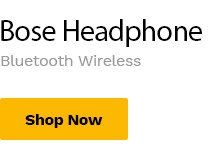Simple Product Upload
(0:00) Greetings to you. Today’s tutorial will be on how to upload products as a vendor. (0:11) That is as a vendor you want to upload the product you sell.
(0:19) So for you to upload a product and customers will come and see it then order it. (0:27) So that’s what we’re about to do now and this particular tutorial is focused on (0:38) product vendors that is sellers that sell tangible products. (0:47) That is products you can see, touch and feel.
So that’s the people this particular (0:57) tutorial is for. So if you’re selling goods like clothes, shoes, anything that someone can see (1:06) and touch, that is whom this particular tutorial is for. So let’s start.
(1:19) Click on products. (1:27) Now it’s uploaded. Click on this cube sign (1:33) to add a product.
I’ve clicked on the cubic sign and the cube sign and it brings us to (1:46) this place. So this is the interface where we can create the product and upload. (1:54) We can take a look.
So we are going to handle all these things. So let’s dive in. (2:07) Now look at this.
This one says simple products. You can see simple products. There are a lot of (2:14) or let me say many different kinds of products.
Number one is simple product. So we are going to (2:23) handle this simple product first. (2:28) And this simple product is simply for people selling physical product that is tangible (2:35) products.
Now after choosing the type of product, then you choose this catalog. (2:43) So as you choose a simple product, then you click, you select this catalog (2:51) so that your product can be displayed. (2:57) It doesn’t matter.
Just choose this catalog. Now choose the name of your product. So what (3:06) is your product title? Your product title should be, let’s say it’s a cap.
I want a (3:14) men cap. It’s not just anybody can wear a cap. It mustn’t be men.
Let’s say (3:22) a white cap. (3:29) White face cap. (3:34) Yes.
So this is the name of the product. Now what is the price? Let’s say the actual price is (3:43) um maybe let’s say 4,500. But you want to sell, maybe we want to sell 2,800.
(4:03) Yes, we want to sell 2,800. Now we want to give a description of the product. (4:16) Now this short description of the product is.
(4:22) Okay. So now it is about after we have added the price, that is the actual price and the (4:30) price we want to sell. Now the next thing is short description.
What is the short description? (4:38) If you look at this portion, you will find that I have added a short description of the cap (4:47) of what I want to offload. I believe you can read this thing and see what it says. (4:57) This short description is just a short description like it says.
(5:06) If you read this, you will understand. The short description is simply to (5:12) um a kind of words or description that will just entice your customer that will look (5:20) that is looking at your product. The customer that is looking at the product reading this (5:27) um description to to to make it more captivating like that is make the customer that is looking at (5:36) the product you know more to feel like to you know buy the product.
You are trying to convince like (5:44) a customer come to your shop you are using one or two words saying one or two things just to (5:49) um convince the customers to buy. So these are the things the customer should be you know reading (5:56) and feel good about the product then choose to buy it. So this one is a very short description (6:08) but still is not enough.
The customer that is looking at this, this is just a kind of hint. (6:18) It’s he or she will take a look at it then we want to know more about the product. You (6:24) don’t have to come to this full description and describe in more detail of your product (6:31) and make sure what you are describing about the product must be enticing in order to make (6:38) your customer you are trying to convince your customer to buy.
You understand? So if you can’t (6:45) get this thing maybe very okay from your head. Remember the tutorial I I said earlier (6:54) yes remember there’s a tutorial I said earlier or there’s a tutorial we have here that said (7:03) generate content using AI. So you can still use AI to generate this (7:11) description.
All that is needed from you is your creativity. You that knows your product
(7:20) know how you want to describe it then you can make a suggestion to request a suggestion from
(7:30) AI by putting some key words key words that you like to you know to use and describe your
(7:41) your product. When you get to the AI tutorial you will see how it’s it was made then when you
(7:49) see how it is you know how to you know create your own idea to get a good description of a
(7:57) particular product every product at all you want to provide a description for both short and
(8:08) normal description you can get it all from AI but it’s a must if you get it from AI
(8:17) come down and read it read it and make some modification let you know just if you just
(8:24) copy paste here is not going to make sense even the person that’s reading it to me
(8:28) says this is not in line with what your product is saying or is is not okay so try to
(8:38) modify it to suit the product you are trying to describe so I believe you can understand this
(8:46) there’s no it’s not difficult use AI like this one you are seeing here I use AI to generate it
(8:52) then do little modification and put here you understand so (8:59) let’s move on so after this long description the next thing is
(9:12) the next thing is picture adding a product image yes adding product image you want to
(9:20) add the product image like it is CAP we want to I want to upload now I choose after clicking wait
(9:33) after clicking (9:41) so for you to upload the (9:47) the picture of the product you can you click here click select to take you to your
(9:57) take you to your phone where you have picture of the product you want to upload
(10:06) look at my phone now this is where I am this is the pictures of the CAP I want to upload
(10:12) now I want to choose this one this is the picture of the product I want to upload
(10:21) so it’s coming (10:33) so it is uploaded now (10:38) if we select (10:42) this is the CAP then the gallery like you know when you want to see a more pictures of
(10:52) a product you want to buy like when a customer comes to your shop I want to buy you need to
(10:59) take a look of the product maybe sideways front and back left and right you know just take a
(11:06) pictures of it to see how it looks like you can add gallery here by clicking
(11:15) to get more pictures of your product actually I want to upload it from my phone so I choose
(11:21) upload click select click this picker then click this particular one so that when the
(11:32) buyer sees this one this is the front can see the other side you can see some other side
(11:38) now I have added it if I want to add more I’ll click this plus button and add more as
(11:46) many as I want I can click here click select I can choose maybe this one again
(11:57) hmm so these images these three images I’ve added have made up my gallery so where the person can
(12:06) the buyer can take a look and see how the product looks like you know see the other side see the
(12:12) other side and see the other side if you want to remove anyone click on this x sign and when you
(12:20) click on that x sign it will be out so let’s move on so choose category of this
(12:30) so now choose a category where this cup belongs so these are the list of categories we have here
(12:40) place the category that suits this product the category that suits this product is
(12:48) let’s choose clothing and apparel this clothing and apparel says okay this accessories bags
(12:58) kids fashion men fashion shoes sunglasses women so we can choose um let’s say men
(13:09) you can say women you can choose these two because these two can go because any both male
(13:16) female can wear cap you understand so let’s choose that as category then we move on come to brand
(13:26) but if the category you’re looking for is not there you can click add a new category and add
(13:31) the category of your product yes if it’s not here you can click this one to add it and if you’re
(13:38) adding be careful of what you’re adding make sure you add the add a nice category because as you’re
(13:46) adding it if you add it every other person on this platform can see what you have added and
(13:53) is free to use it so if you add something that is not making sense maybe we’re gonna remove it
(14:00) but before you add think well refine what you want to add and add it make sure look at the
(14:09) and add in the same manner so now the brand so as you can see apple asus so many others
(14:20) and the brand of our product is nike and the nike is not here so we need to add that brand
(14:27) i click add new (14:31) brand the brand name is what’s like and the taxonomy um (14:39) it’s not here so let’s move on we’ve added nike and say add
(14:52) watch it to be added there (14:58) so nike should have been added here so we can see as you can see now selected for our brand
(15:07) now this one is tag is a very nice thing touch this um question mark of a blue color
(15:15) product types are a descriptive label you can add to your product popular search engines can use
(15:25) tags to get information about your store you can add more than one tag separating them with a
(15:35) comma so you have seen the the essence of tag so i will advise you to add a tag so that
(15:42) it will help you in marketing help your product be um easily discovered by a customer you understand
(15:53) so now the tag we’re going to add here is something of something like okay we see carb
(16:01) comma um we can see um white facing carb comma um what again (16:16) um what again what can we add uh this is carb white facing carb
(16:27) i think if you say men where men female is both gender stuff simply you can say yes
(16:42) you can see wheels so let’s take this three times for this particular product okay so
(16:50) this one say catalog visibility you don’t need to touch here because the right one is selected by
(16:58) default shop and search results when you click here you see more shop and search results shop
(17:05) only search results only hidden so if you want your product to be seen only on the shop you
(17:14) choose this one if you want your product to be seen when a customer search the product you choose
(17:24) this one but if you want to want it to be hidden still fine but the best one is both so when a
(17:31) customer search you will see it when a customer come to the shop come online come on the platform
(17:37) come to your shop you will see it so so we are done catalog mode disable
(17:55) add to cart hide price so we don’t need to we don’t need to disable add to cart
(18:02) we don’t need to hide price so we are okay with that let’s move on go to um event trace
(18:11) event is like this number one uh sk uh sku so you don’t need to touch it leave it automatically
(18:19) that one will be generated for you yes it will automatically generated for the product you
(18:25) upload directly you upload this product automatically sku will be
(18:32) generated for it and goes with it then manage stock most times it’s a choice um manage stock
(18:41) if you choose manage stock see what happens remove it stock status will show in stock
(18:48) or if you like see out of stock or (18:54) on backdoor it is a choice
(18:58) no this in stock will always keep showing you have product this product is in stock
(19:06) this product is available that’s what in stock means then out stock means this product is out
(19:13) stock are you getting it but on back doors means when the product is um available
(19:25) it’s still there when the product is not available it will still be there but (19:32) the customer need to be aware that this is a backdoor
(19:37) like what it simply means that the customer can order this product (19:42) while it is not available
(19:46) you understand that what it simply means the customer can order this product while it is
(19:52) unavailable which means that it will still be there like it is available you understand then
(20:01) the customer can order it while it is unavailable you are running around you are you the
(20:08) the shop owner will be trying to get make the product available while the customers are still
(20:15) seeing it like it is available you understand though if a customer order it then a message
(20:21) will get to the customer letting the customer know that this this product is not available
(20:26) now but it can be available as soon as possible just let the customer have the information about
(20:33) you will still see that maybe as we’re going down see how to arrange information but that’s
(20:40) not the problem if you choose to mark this managed stock you click here then put the
(20:48) quantity of the stock you have then if you want it to still be on available on the back door
(20:55) you say do not allow maybe you don’t want it to be available allow but notify customer you can
(21:05) choose this one you can still say allow so but i prefer allow but notify customer so when the
(21:13) product is not available it can be allowed and notify customer so now maybe i choose the quantity
(21:19) that is in the stock is about maybe 50 pieces so if that pieces is finished
(21:29) then the customer it can still be there and customer can see it then order it but get
(21:36) information that the product is not available now but i getting it so that’s this thing allow
(21:46) notify customer that’s this now the next one i say sold individually this sold individually means
(21:56) this product cannot be paid for like if someone want to buy two of it at a time
(22:05) it’s not going to be possible you must the customer must buy one at a time if you want to
(22:13) buy one just pay by one but if you leave it if you mark it, it will be
(22:20) one by one you cannot buy two three four at the same time but if you can if you want a customers
(22:29) to order this product maybe buy more than one at a time maybe order three four five six two as much
(22:40) as a person want then leave it open it gets so that is over the next one is shipping
(22:50) it’s about shipping now this particular product i’m trying to upload
(22:56) don’t require much of this information here this is simply a cap so we don’t need to care about
(23:04) the length the width height and the rest of them is not necessary here but if you are selling a
(23:11) product that um the weight is needed the size length hey other things are needed you can add
(23:19) them here maybe on the course of this tutorial as in one of these tutorials we will still
(23:26) you know discuss things about that now what is important to this particular product you’re
(23:33) uploading is shipping class now click shipping class so look at the number one says no shipping
(23:40) class heavy above 50 kg heavy below 30 kg and above 10 kg heavy between 30 kg to 50 kg
(23:51) they are less heavy package so we have to choose less heavy package then um
(23:57) um processing time this look at if you see anything that is confusing you like as you see
(24:04) this processing time maybe you don’t know what he’s talking about you can click this question
(24:09) mark that is in blue color you know say the time required before sending the product for delivery
(24:18) so you the seller knows how long will it take you when you get an order because someone
(24:26) comes to the platform see your product and buys it pay for it you receive a message that this
(24:33) person you receive a message by email you receive a message by email that this person
(24:41) paid for your product so when you see that this person received it for a product then how long
(24:48) will it take you to get the product ready for shipping because you need to get it ready then
(24:55) get it ready for shipping before shipping so how long will it take you check
(25:02) one business day one to two business day one to three business day to look at this
(25:09) hotel six to eight weeks is your choice so i’m going to choose one business day
(25:16) it gets so that is your choice the way you think your product is how long will it take you to
(25:23) process it and then move it for shipping then the next one say attributes these attributes
(25:30) most of it you don’t require all of these things that are here it’s only when it has to do with
(25:36) the product you upload it then you add it for instance this particular product we
(25:44) is cap cap can be of different colors yes so let me go by color i choose color now
(25:52) when i choose color i can click here you can see different colors i can choose this is blue
(26:01) if i want i can add another one with black you understand so the color i have
(26:09) for i have the colors i the colors of the cap i have i can choose from here if i have
(26:15) all the colors i can select all so look at all the colors because someone behind me choose i want
(26:23) it red i want it black you understand so that is your own choice then
(26:34) uh don’t leave this thing as it is visible on the product page yes leave it as it is so
(26:40) this hard drive don’t concern this particular product processor model all these things
(26:45) doesn’t concern this thing we are doing size if you like you can choose you can add size if you
(26:51) wish if i wish i can say select all size cap goes by size yes then sound type and other things if
(26:59) the attributes that are here does not match what you the product you’re uploading and you
(27:07) want to add attributes you can click add and once you click add it will bring you to this place
(27:15) you put the ad name for instance i let me just use color this just what is in my head now
(27:22) do I’ve chosen color there but let me just use color to give you example so you that is
(27:27) operating a product knows what your product requires and know what the attributes you are
(27:31) going to add and be careful of the attribute you’re adding as you’re adding you are not the only
(27:37) person to be seeing it to be using it as you’re adding you are adding it for everybody on this
(27:44) platform any other person using this platform can see it and use it on their own product so
(27:50) the product name let me say the product name should be color (27:56) and then look at it say enter some text some attribute by
(28:03) yes enter some text some attributes by these (28:07) separating values what it simply means is for instance you see white
(28:13) um you know add this (28:19) sorry (28:25) you know add this then shift uh maybe red
(28:36) shift (28:39) and the shift and so many red let me say okay let me add black
(28:49) black uh puts this shift blue (28:58) and many more it gets so after that this is already done but i don’t need this
(29:05) because i already have it though i’m just using this to show you example
(29:09) if you want to add another one you still click here so but for the fact i don’t need this i will
(29:14) i will remove it (29:17) you understand so i will remove it and clear this i’m just using it to show you example
(29:24) so i don’t need it now the next one i said length (29:30) is take a look at this link like i said before when you get to this
(29:38) anything that is confusing you can click this read what it’s talking about
(29:43) it gets when you read what it’s talking about this one say upsell a product which you recommend
(29:52) instead of the currently viewed product for example product that’s