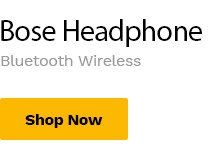setting up your shop-office one
(0:00) Greetings all, today’s tutorial will be on (0:06) how to set up your shop or office after registering on nsk tradehub (0:19) after registration the next thing you should do is to set up your office or set up your shop (0:28) that is putting things that will describe your office or describe your shop that will tell (0:35) people what you do and other things about you so let’s start i’m logging in as solution soft (0:51) a vendor or a seller yes i’m logging in as solution soft so this is my email address (1:01) now after logging in this is where it will bring me to (1:07) we get this way to bring me to then to set up the shop you can see welcome to your store (1:17) welcome to your store manager yeah this is my real name membership (1:22) uh a plan i choose this is the membership plan and this last login and the information (1:29) it will even like you scroll up to see someone at least you understand but let’s dive in (1:39) you can start setting up your shop or office from this icon looking like who i’m being here (1:46) that you can touch it when it opens you can start setting up your shop from here (1:58) or setting up your office from here but i don’t want to do it to do this way you understand i (2:06) want to go to the settings so and i will still advise you to go to the settings now click on (2:12) this triple um lines here click on this triple lines when you click on the triple lines (2:25) then you scroll to scroll down to settings this is settings (2:44) settings have opened now so you can see um your your store setting see all the information (2:52) 42 percent complete so there are still so many other things to to to add okay so let’s start (3:00) now look at during the registration i put up my store name which is solution soft sdm (3:07) the stores log you are not the person to choose this one is whatever thing you choose as your store (3:13) name or office name is what is what the system will use and decide what will be your slog (3:22) so look at my email there’s email of my business this is the phone number now (3:30) you now ask you of store logo so you need to add your store logo now (3:38) now i will tell you something you need to have a store logo if you don’t have a logo (3:49) for your store because local is important is very unique yes it makes your your business to appear (3:59) unique you can you know outsource to any of these graphic designers around anybody you know within (4:09) yours within you that are good in graphic design you can design logo for you you understand you can (4:18) make a good logo representing your business or your office or the kind of thing you are doing (4:26) just describe what you do and the person will design it for you then it is better you design (4:32) it instead of using something else it’s better you create a logo for your business a logo that (4:39) represents your business so that whenever a person sees this logo he knows this is you (4:44) anywhere he sees this logo he knows this is your business another person should not have (4:50) with you it’s not right and it’s not it’s not even okay you understand so and i will advise you if (4:58) you can get someone that will design it for you you can contact solution soft through this phone (5:05) number that is here or through this email this phone number is on whatsapp this email you can (5:12) still send us message through that email if you need a logo you can contact us through that place (5:19) we’ll talk and get you the logo for your business let me add look i click on that image (5:30) then i have to choose a picture that’s a logo of my business from my phone so when i click the (5:42) select now it will take me to my take me to a folder pictures inside my phone so that i will (5:51) select the one that is logo for this business now let me choose a logo for my business solution (6:03) soft i traced the logos i’m dressing the logo i want to use i have so many images on my phone (6:32) so i want to use this one as my logo the logo representing my business so that anyone that (6:42) says this logo knows this is solution soft so that is logo then i will come here and click select (6:52) i’ve entered so the next one is store banner type this store banner type (7:03) which is this place now you said you can see static image (7:12) slide video so you can choose any of this type you want if you want the the banner of your shop (7:21) your office to become a static image fine if you want it to become slide image (7:30) fine if you still want it to be a video fine anyone you choose click on it to enter there (7:36) you understand and whatever thing you choose here is what you (7:41) upload under this store banner so me i want um (7:48) so now i want to choose the banner of my business that’s a banner showing (7:57) my business like as you and your shop now maybe physical shop you do a kind of banner and (8:05) put in front of your shop so that’s what this thing look like so let me click here and get the (8:10) banner which i want to use so i want to use banner from here i want to upload banner from my phone (8:24) um yeah so this is a design images in my phone then the one i’m looking for is this one i will (8:40) choose this one this is the banner i will use so the banner is down there i click select here (8:55) now so the banner is here you can see it shop solution soft so now this one that says mobile (9:03) banner is still the same thing with this one you have to click here and still add the same (9:10) the same banner the only difference is just that the one that the system will show if you are (9:17) using mobile phone like this phone i’m using now if i try to view this shop the one i’ll see (9:26) is this one that is mobile banner if i’m using something like laptop any big screen it will be (9:33) this one that is it stop so let’s keep going now list sorry stop list banner type (9:45) so the kind of banners you want to list in your store like different banners that you list (9:52) in your shop you can still choose static banner static image or video i still want to use static (10:01) image so i’ll click here now to add i’ll still add the same banner if i have another type of banner (10:08) i will still add it or let me choose another type of banner the second banner (10:14) let me choose it so that’s 12 of them will be there if you have more than one you can still (10:19) add if you don’t have you can still use the same and make it you understand so i choose this one now (10:30) so i have two banners now (10:36) so i select it will still appear here so i have two of them so the next thing is now (10:46) shots so sorry shop description you need to describe your shop yes you need to describe (10:53) your shop even if i want to add another image in the shop description i can still add image (11:00) like here now if i want to add image i can still add image from there add image let me just choose (11:17) image i feel like using okay let me just use this one (11:24) let me just use that one and that i click select (11:36) it so it have entered if you watch by the side of this if you are if you look (11:45) very well beside beside this image now you can see something black a kind of thin line blinking (11:53) see that in line blinking will enable me to type the text that describe my shop i will click this (12:02) um a kind of enter key a lot of people call it enter key but i’ll click this now to push this (12:10) thing down so that i’ll be able to type below this image i’ll click and now see bring me to (12:15) this place where i will type the description of my shop or my office or my business which i will (12:25) type here i have already prepared it before starting this um starting to fill this form (12:36) or to um set up this shop yes i have prepared what is the description of my (12:44) business the same way you have to do it you have to prepare what is the description of your (12:53) business how do you want to describe your business what is your business all about (12:57) so that people that will come come to your shop will take a look read it and know what (13:03) your business is all about you get now if you don’t know how to describe (13:12) is another kind of tutorial now if you don’t know how to describe your business (13:18) maybe like now this my business is the name is solution soft ldm is an ict uh it is in ict field (13:29) you understand so the things we do is in the field of ict so how will i describe what i do (13:37) it may be difficult for me to do yes if you are finding it difficult to do there’s another tutorial (13:45) i i will have in this platform the name of the tutorial is how to generate (13:58) um just the name should the name is just generate content using ai (14:08) you understand if you just come to this uh our platform this nsktradehub you will see where (14:16) you get a list of tutorials being done both video and text you search or you check the one that says (14:25) generate content using ai or generate content with ai then i would that tutorial will teach (14:34) you how to generate any kind of content at all using ai for instance now i want to describe (14:44) my business but i’m not very clear or very familiar and or things i want to write about this (14:55) particular business it may be difficult for me though my own may be easy for me but your own (15:02) you may find it difficult even a kind of business how can you create a a bit test a bit long test (15:11) that will describe what you do and all you do if you’re finding it difficult just go to that area (15:19) you will see how to generate a description of your your your business you understand (15:27) and the example we see let me just give you a kind of (15:33) um a guide let me just give you a guide how you can use the ai to generate a (15:43) content or description of your business for instance now my own is an ict field (15:53) now i want to generate a test a let me see it’s a text i want to generate a test that (15:59) describes what i’m doing so i now want to say (16:04) i go to that um ai open it you when you get it to do that you will see how to open it how to get (16:09) there when you get there then you can give this kind of description to the ai so that ai will use (16:17) it to generate what you want for you you will now say kind of generate or create or suggest (16:26) at least one of these three terms will help ai know what’s to do for instance you say (16:35) generates a description of an ict firm that is focused on developing softwares websites (16:52) graphics designs as you’re mentioning this thing you’ll just be separating them with commas (17:00) you understand in using this ai it automatize simply your creativity how can you create (17:07) you know structure what you want to ask the ai to do for you if you just structure it clearly (17:12) in your head give it to ai to give you back what you want so for instance now you go there and say (17:19) generates a description of an ict firm that is focused on web development software development (17:32) app development graphic design etc it will generate it for you so when it generated (17:41) all you need to do is now read those things is generated for you and say (17:48) when the ai generates with those information you give to me and it’s not easy to change you will (18:16) see the things you need and you see the things you want and you see from there you still see (18:25) the things you need to modify like change or add so this will give you an idea of what you want (18:35) a close idea of what you want so with with the ai content generated that was generated (18:46) you now use it and it will guide you to modify that text as you suit your own (18:55) when you get your own content after modifying it usually i advise people to go to whatsapp (19:07) when you get to whatsapp i believe during that you watching the tutorial you will see how i would do (19:13) you understand you see how it’s being done in that tutorial (19:19) guys to go to whatsapp do the message like you’re sending to yourself (19:25) you stay there and do the modification within the platform within the whatsapp place do the (19:32) modification then send it to yourself be able to send it yourself and copy that particular one (19:38) you come to this place like i have copied my own (19:43) then come here and paste it (19:47) you understand so i have pasted my own now if you go through this is the content that’s that describes (19:55) my my business as i do you understand this is the content and i have pasted it so that’s going to (20:05) stress so with this the content then is over then you can move on the next one says (20:16) store name position you position where the name of your store will be this is very simple (20:27) number one you know you do banner you look at this one say on banner and another one say at (20:34) the head so any of these choices it will still write the name of your shop (20:40) within the shop within that shop if you get that shop page then this will in the end of this type (20:52) you choose that either on the banner or at the head so this is totally serious then this one (21:03) products page this product page means (21:09) how many products because you will be creating products (21:15) upload the products to your page you understand that is entire shop if somebody click on your (21:22) shop you will see products you you will upload them you understand even if you have like up to (21:30) 100 products that you are selling you will see all of them during the time i will create (21:40) how to upload the product so you’ve seen it (21:45) different life for instance you are selling shoes you take a picture of this particular shoe (21:51) you describe it you put all the necessary information about that shoe (21:59) shop page (22:03) all this is uh the product you you you you will have in your in your shop page so as many as you (22:28) put all of them will be there but it will be counting from 1 to 10 the page if it gets (22:38) 1 to 10 that page will be filled up automatically it will create another page (22:45) you understand the more you add if it gets to 10 to create another page by itself (22:51) automatically anybody that come to your shop to take a look at your shop will see (22:57) products from 1 to 10 then see next below it if you look at this whole product you click next (23:05) and go to the next page you see the products that you click next the same way so the entire product (23:12) uploaded you understand so this one is not being engaged so no matter how this one is like i have (23:18) 10 here if i like i can change it to 15 you get but i prefer this 10 so i’ll leave it at 10 (23:26) hmm so that’s the story and this one that says hide email from store hide phone from store hide (23:33) address from store hide map from store and hide about about from store hide policy from store (23:43) yes if you any of this if you like you mark it so this one you’re marking is the ones you want (23:50) from store like when somebody comes to your shop page your store the person don’t need to the (23:58) person will not see any of this about you like your phone number will not be displayed there (24:03) your email will not be displayed there your address will not be displayed there your map of (24:08) your shop that’s a map of your address will not be displayed there so many all these things will (24:13) be there but i advise you don’t mark any of them (24:19) this will give you an edge when a customer comes to your shop and doesn’t find your email doesn’t (24:27) find your phone number doesn’t find your address doesn’t find your map doesn’t find any of this (24:31) information the person may think maybe you are not genuine that’s why you hide them so don’t hide (24:38) allow them to display and even if we the ns k2 will find it like it is hidden we still suspect (24:49) you it’s wrong i would advise you don’t hide any of this allow all of them to show up (24:59) any means where your customer want to contact you the next one is a location (25:12) this location now is all about if you have because while you are creating accounts you (25:18) added your first address you understand you added the address of your business (25:25) now this one is showing you branch location so if you have a branch you just click here (25:33) as you click this uh add branch it will open this particular form look at branch name you (25:41) the branch name still it’s just address it’s just all about address you fill this form (25:48) complete after you fill this form complete you now come down and say add branch that’s all (25:58) when you add this branch it will become your second branch and anybody that comes to your (26:07) shop will see the branch somebody that comes to your shop page will see all this information (26:14) so with this because this setting up your page uh your store is very fast look at all this is (26:26) you’re sitting here i will teach all of them so i don’t want this video to be too long so i have to (26:34) shorten it then stop here i will continue the rest i will teach everything here so that (26:44) each of these things you want to do you know you know you learn it and know how to do it you don’t (26:51) need to disturb yourself by trying to ask anybody communicating customer care or you know i want (26:58) to anybody that wants to do anything or decide learn every single thing you have to do here (27:06) both text and video if you want to read you read if you want to watch you watch (27:12) learn it and you do it yourself so i have to stop here and after all after everything you need to (27:21) click save let me go back why this save is not highlighted because i open this and i did not (27:29) close it are you seeing it this branch it is open and i have not added any information (27:36) so i don’t want to add but if you want to add you can add the information first it’s very simple (27:43) um (27:44) so i don’t want to add let me go back to a normal place now i can save this whole thing i’ve done (27:53) now i need to click save so if you click save look at what will happen so you can see it is (28:01) successfully the setting is successfully
[/vc_column_text][/vc_column][/vc_row]