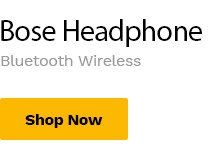(0:00) How to add a new location on Google Maps (0:03) First, let’s open Google Maps. (0:05) Zoom into the area where this missing place should be. (0:08) Maybe it’s a small town or a section of your neighborhood.(0:11) Just pinch and zoom to get closer. (0:13) Once you’re zoomed in, long press on the exact spot to drop a pin. (0:17) After dropping the pin, you might see an option to add this location (0:20) to your personal Google Maps by labeling it as Home or Work.(0:24) Remember, this step only adds the location for your personal view, and not for the public. (0:28) To make this new location publicly visible, tap on your profile icon. (0:33) At the bottom of the menu, you can see two options.(0:36) Add a missing place, or add your business. (0:39) First, tap on adding a missing place. (0:42) Here, you’ll input the place’s name, category, like restaurant, school, or hospital, (0:47) and its address.(0:48) It’s important to categorize the location accurately to help others find it easily. (0:53) If the pin isn’t exactly right, you can adjust it. (0:56) Just tap to move the pin around until it perfectly matches the location’s real-world position.(1:01) You can enhance your submission by adding opening hours, contact numbers, and even photos. (1:06) Or, you can leave it. (1:08) These details significantly improve the utility and reliability of your submission.(1:12) Once everything looks good, hit the submit button. (1:15) Google will review your addition to ensure it meets all the criteria, (1:18) and then, if approved, make it public. (1:21) If you’re a business owner looking to add your enterprise to Google Maps, (1:25) the process is similar.(1:27) Simply choose to add your business from the profile menu (1:29) and fill out the necessary information about your establishment. (1:33) Then click next. (1:34) Google will ask you a few questions.(1:37) Answer every question. (1:38) Then, process next to be processed. (1:41) Follow all the instructions to add your business.(1:43) And that’s it.
Shop By Department
- Hot Promotions
- Consumer Electrics
- Consumer Electrics
- Electronics
- Accessories & Parts
- DJI Phantom
- Clothing & Apparel
- Home, Garden & Kitchen
- Health & Beauty
- Jewelry & Watches
- Computers & Technologies
- Computers & Technologies
- Computer & Technologies
- Headphone
- Babies & Moms
- Sport & Outdoor
- Phones & Accessories
- Phones & Accessories
- Smart Phones
- Galaxy Note 4
- Line
- Line 2
- Accessories
- Books & Office
- Cars & Motocycles
- Home Improments
- Vouchers & Services