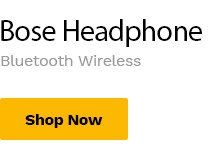Creating Vendor Account on Nsktradehub
(0:00) Okay, now, let’s register as a vendor, yes, let’s go on registration as a vendor, now, (0:16) as you are on the site already, the place you need to touch is this human-like symbol, (0:21) if you just enter the site, you touch that human-like symbol, then, follow what happens, (0:30) this is where it brings you to, so, once you get it, it now asks you to log in, (0:37) so, because you don’t already have an account, you now click register, (0:41) you understand, so, looking at this register from now, this first register you are seeing, (0:46) like, to put your email, is simply for the buyers, people that are customers, like, (0:52) that just want to buy the product, they don’t have anything they are selling, (0:56) they will just put the email there, follow the process and do their own registration, but, (1:01) for a vendor, somebody that is selling a product, I want to be selling a product on NSK trade hub, (1:09) have to click this become a vendor, you understand, when you click become a vendor, (1:16) it will now bring you to the place where you have to register as a vendor, (1:27) now, this is where it has landed us, okay, you can see the registration form, (1:35) so, the first one now says, oh, I have tried this before, yes, I have tried this before, (1:44) it’s okay, it’s okay, let’s just go, I have tried this before, so, now, you can see add solution, (1:55) the username I want to use here is add solution, then, the email of my email I want to use (2:03) is mr2brunner at hotmail.com, then, this code you are seeing here is code I have added here before (2:13) now, so, on normal, what should happen here is, let me just show you exactly what should happen (2:22) here, what should happen here is just, when you get to this place, now, you are filling your own (2:29) form for the first time, you put this as your username, add solution, why I’m choosing the name (2:42) add solution is simply because my business, the business I want to do with this particular (2:54) account I created is ad, like running ad for people on internet, maybe Google ad, Facebook ad (3:02) and all those ad and then any kind of ad at all, you get, so, the username I’ll be using is this (3:11) add solution, then, the email, my email should be (3:22) mr2brunner at hotmail.com, that’s the email I want to use, so, once I choose this email, (3:29) I should get a verification code, you understand it, so, once I added that email, (3:37) I should expect a verification code to the email, let me expect it, now, I see verification code (3:47) sent to your email, mr2brunner at hotmail.com, so, let me go and get the code, I’ve gotten the code (3:59) from my email and I paste it here, so, if you didn’t get the code, you can come and click (4:05) resent code, then, for you to get the code, so, for the fact I have done this thing before, (4:12) that’s why you can see name Brunner OC, add media solution, that is the name of this business, (4:20) see one thing that will happen here, as you put your business name here, for instance, (4:28) add media solution, now, this system will search this name, immediately, you tap it, (4:39) finish and click outside it, you can see, if you search it and check, if the name is available, (4:46) you can see, it now gives you green mark, telling you available, so, that name is free, (4:51) nobody is using this name on this site, so, let’s just go further, this second address is not (4:59) important, this is my address, I put it there, country Nigeria, city, state, enugu state, (5:08) zip code is this, phone number, you see it, age is this, then, it’s now to choose password again, (5:16) I will not let you see this password, or, okay, see the password share, let me just teach you how (5:22) to choose password, how to choose password in a better way, make sure, if you are choosing a (5:28) password, the password you are choosing, must involve upper case letters, which is capital (5:36) letters, lower case letters, which is small letters, special characters and numbers, (5:45) these are a must, you have to use to have a good password, you understand it, (5:53) never use your phone number as a password, anybody that knows your phone number, (5:58) knows your username or email, have entered your account and they can do anything, (6:03) so, if, what of your date of birth, still, don’t use your date of birth, anybody that knows (6:10) any of this, can use it, unless, you are combining each of these, which is something else, like, (6:17) some other special characters, some other numbers, some other capital letters and small letters, (6:25) and again, if you are doing your password, make sure it is long, (6:30) for instance, when you hear special characters, special characters are this kind of thing, like (6:35) at, hash and sorry, naira underscore and we call it and, but the normal name is ampersand, (6:46) hyphen, clause, all these things, these are special, all these you are seeing are special (6:49) characters, you get any one you want to use, you just use it, just know how to, you can combine (6:56) all this to achieve your, good password, you can see this, I’ll put here now, you now see strong (7:04) password so make sure your own password is strong hmm so I’m going to just think (7:12) of how you can combine these things to achieve your own good password and make (7:19) sure you do not forget it and you don’t keep it where someone else can access it (7:23) because if anyone access it and then tamper with your account it has nothing (7:30) to do with us you get so please okay you cannot see I have added my own password (7:38) you understand it have you can see as long as it is so I have added my own (7:43) password but what you want you should make sure that you don’t forget your (7:47) password do if you forget your password there is a reset password step but use what (7:54) you can remember and there’s something that no one can guess okay so let me (8:00) click register so you can see you have successfully registered it’s now taking us to the next step (8:11) as a vendor so see we have landed us now yes after you register as a vendor the (8:32) next step should be bring you to subscription plans you can see plans on (8:39) the top then these are subscription plans the first one you can see here is (8:45) starter plan it is reasonable you understand and is one-time payment so you (8:56) can see listing maximum of three products slash service upload this (9:04) simply means if you choose if you subscribe to this starter plan you can (9:15) upload only that is listing you can list only three products this is a starter (9:22) plan for testing for you to just use it to check how the platform is and it will (9:28) run for two weeks you understand it will run for two weeks so you use the (9:36) two weeks to check how the whole system is and see whether it works you get in (9:43) getting into or what you’re not getting into but within the two weeks the (9:47) maximum product we can upload is three products if you are selling a tangible (9:53) product that is a product one can see feel touch you understand even if you (9:59) are selling a service maybe all these pedicure, medicure, all these things any other (10:08) service at all whether even if you’re engineer like you’re only just to (10:12) display your services here excuse me maybe you’re a house engineer you’re a weather (10:22) engineer you’re an architect you’re anything at all you are anything at all (10:30) you are doing because on this platform you can sell anything any service at all (10:35) any product at all yes you can sell almost everything can be sold here if you (10:43) own a service you just display your service you know some service are (10:49) bookable service someone can come and book it in fact on the subsequent tutorials you will see how it’s been done so all kinds of (10:57) service is accommodated on this platform whether you are selling goods (11:04) just tangible goods or you’re selling services everything is accepted here so (11:10) but if you’re uploading any of this if any of this particular subscription plan (11:15) is for everyone you understand is for everyone you can subscribe to it to just (11:23) check how the platform is and when you check you use it for two weeks and run (11:30) upload maximum of three product or three services you know you see how it’s been (11:38) done then in those subsequent tutorials you will see if you’re a service provider you (11:47) will see you know the class where you belong tutorial that has to do with your (11:51) services how you can you know upload your service there are so many tutorials that we have here that (11:55) teaches every single thing about this platform then secondly you can this (12:01) question mark here if you click it it can show you some information about here (12:07) listing the number of product or service upload that is the number of product or service we can upload using this (12:15) particular subscription plan then staff here you dip this particular one when you (12:20) subscribe this this is a testing plan you don’t you can’t have a staff as work (12:27) on that you know you can’t have a staff but if other some other premium (12:34) subscription plans you can have stuff depending on the planet you can have one (12:40) you can have two you can have three you know when we talk of stuff here maybe you know some (12:44) people don’t have time to handle their business some people that’s the same way (12:48) you have salesgirls in your business that’s the same way we have staff under you (12:54) so you can assign some of this role to your staff like you assign some of the (12:59) role to your salesgirls, you can assign some of this role to your staff then they will be handling so many things (13:07) other things maybe you don’t have time to handle but you the owner of the (13:11) business create the account first be the owner of it then be able to assign role (13:18) to anybody you want to assign role to then those staff still have their own (13:24) limited it’s not everything you the owner of the business can do is (13:28) everything the staffs can do, they still have their own limited things they can do (13:33) you understand so you can put someone to help you do whatever you want to do (13:39) just the same way you have salesgirls in physical market, the same way you have staffs under you in this online market (13:47) now each of them that has this question mark you can click to see that thing (13:53) this one that says tips yes this free trial and the fallback plan this is free trial for two weeks (14:02) yes you use it to test this platform and see how it is and the fallback one we what we mean by (14:08) fallback plan is simply you know maybe you use this plan to test to check how it is at end of (14:17) you find it okay to use it maybe you subscribe for one month maybe another premium this thing (14:25) like this one this bronze um saver i will still explain this one so maybe you subscribe any of (14:32) those ones then and it expire after one month after it expire and you do not um (14:41) um you do not uh uh let me say you do not you know resubscribe again yes the one you have (14:53) subscribed have expired and you do not subscribe again then that’s your plan you already subscribe (15:01) that have expired will now collapse and fall back to this and when it falls back to this (15:11) your product or your services will be archived it will not display again where one can see it (15:22) you understand it will not display on the um you know the market again where anybody that (15:29) comes to the market will see your product and then choose it no as long as your subscription (15:35) plan have expired and you do not subscribe again it will fall back to this plan and it will not (15:42) display again but you testing this one using this one for the first time to test your product (15:50) everything will display you get everything will display so just do your best what we are doing (15:59) for now we are this is new um you can give some grace like if your subscription plan expire you (16:08) did not subscribe immediately you can have some days you know have your products to still you know (16:15) be online be on the market after some days that they did not subscribe back then it will fall (16:21) back to this place okay so now let’s go further to other association plans these ones are premium (16:30) plans like you see this one that is one time payment that’s one time subscription you have (16:37) if you subscribe for it once you will never subscribe for it again you understand and this (16:43) one has a bronze one thousand five hundred for each one month product sellers you see the other (16:54) one did not say product seller so it is for everyone whether you are selling a tangible (17:00) goods or non-tangible goods like offering services um so this particular bronze plan (17:12) one thousand five hundred per month product seller is for people selling products people (17:19) selling tangible goods you can upload maximum of 10 products per month when you pay (17:28) one thousand five hundred using this platform using this subscription plan you have only one (17:36) one staff so you can assign one staff under you then these tips don’t say sellable things you can (17:44) under this things you can upload under this is only tangible products tangible goods (17:51) if you can if you click the subscribe now you subscribe to it they save (17:59) every month you upload maximum of 25 products the same product sellers you can have two staffs (18:09) then this tangible products still these ones i’m showing you now are for people (18:15) that are selling tangible product tangible goods which you can see touch feel this one is good plan (18:23) see the price every month for the same product sellers (18:28) to follow it this platinum of it the same thing then to diamond of it depending on the market (18:37) you’re selling depending on things you’re doing just take a look at all of them now this one is (18:43) a light basic this a light basic you can see service providers so this one is for service (18:51) providers so for people that are service providers everyone here we have another other tutorials (18:58) that will teach you whichever one you are that will teach you how to use it how to handle upload (19:06) your product handle everything about it you understand so the same thing this is a light (19:15) a light basic you upload my number five this this is a light pro you can still see it (19:25) you can see everything about it then this one is ultimate light this one that is called ultimate (19:34) light ultimate light ultimate generally is about people if we want to (19:43) have we’ll call it hybrid like you’re selling you want to be uploading that’s listing (19:53) tangible product and non-tangible products for instance your service is a let me say (20:01) all these furniture makers um um what is it called again all these fashion designers (20:10) you understand furniture makers fashion designers let me just use them as an example (20:14) you know when you’re making furniture you can simply you know give a room for someone to (20:22) you know demand a service book your service give you specifications you’re good for he or her and (20:30) or you can still display the one you have already made someone can just look at and say okay how much (20:37) is it and pay for it as a tangible product then you supply maybe you supply or simply ship because (20:45) on that one we ship yes so simply you can even register if you can be shipping on your own you (20:55) have your your self-register as a as a as a vendor and also as a (21:06) a deliverer so whichever one you are doing even if you want to do but you still let us know (21:11) you get you still let us know so but basically we are discussing vendor here so a light pro (21:18) sorry a lights ultimate ultimate light this ultimate light simply all kinds of products (21:25) and services so you can list upload all kinds of services all kind of product (21:33) then this one said ultimate pro look at the price unlimited look at this one said you can upload up (21:41) products our services you can have three stars at least this is things we can sell that then this (21:51) ultimate pro look at it everything is unlimited everything is unlimited a month every single (21:59) thing you upload is unlimited stuff is unlimited tips everything is just unlimited so whichever (22:06) one you are using if you click for instance now i click this one to subscribe to this (22:11) on this tutorial watch where it will bring you to (22:23) so you can see where you bring it to (22:28) because of the names and everything i’ve supplied that side look at everything now (22:33) um (22:38) when you sign up now you make this payment and then move on you can watch how to buy (22:46) there’s another tutorial we have that says how to buy it is very simple yes you watch how to make (22:53) payments make payment is not difficult but i wouldn’t want to use this platform i want to (22:59) use that free one okay so now i’ve come back i i want to use the free one which is for testing (23:13) that’s number one the startup plan yes let me click this subscribe to startup plan and then (23:21) see what happens (23:32) so you can see where it has landed us now (23:37) you can see where it has landed us now (23:46) so my name is already here company name i can put my company name the company name for this is (23:54) add (24:01) add (24:06) media solution add media solution (24:15) so this is the address this is city nugu state then phone number let me use (24:23) um zero nine zero six eight eight five nine six one eight this is my phone number this is my email (24:38) this other note if you feel like you put other notes you put if you don’t feel like (24:43) so you can see product sorry product subdota startup plan one zero everything (24:56) per week for two weeks yeah it’s very meaningful just look at this thing saying within two weeks (25:03) free trial that’s what it’s trying to tell you here subtotal is this total is zero everything (25:09) everything is zero for two weeks everything simply zero you’re calling twitter everything (25:15) is still zero so you have nothing to pay here so now you choose this click this capture (25:26) it will count you can see six seconds five seconds until you get to zero then this sign (25:33) will turn to green now it’s after to green so i will click sign up (25:40) so it’s very simple everything is very simple (25:49) it is really simple very very simple (26:09) um (26:13) i’m already getting messages (26:27) so you can see the subscription is successful so this is where it has landed us now you can (26:36) see welcome you can subscribe to our membership plan your account already set up and ready to (26:45) configure kindly follow the (26:51) link to visit your dashboard thank you so now you can see these two things now (26:58) go to dashboard straight or set up your store i will advise you because this is the first (27:07) step you are taking so before you don’t click set up your store because you for now according (27:15) to this video you have not watched the tutorial on how to set up your store because setting up (27:22) your store is another tutorial you need to still watch then learn it then be able to (27:30) at the end you know set up your store so what we’ll do now is go to dashboard so that (27:36) when you watch the tutorial you’ll be able to now through your dashboard and set up your store (27:42) so let’s click go to dashboard and as this thing have registered now check your email (27:50) as sorry as you have subscribed you now check your email you will see the (27:57) information contained in the email so this is your dashboard now look at it welcome to (28:03) store manager burner you see um you see membership is data so you get to see everything (28:12) let’s see how it is (28:30) manage your store every single thing you need to manage your store they are all here (28:35) but within the tutorial you will now see the rest of the thing how to manage your store (28:44) okay so i believe this tutorial has come to an end you’ve gotten everything you need to learn about (28:54) um subscribing as a maybe a starter every kind of planning you want to (29:04) you want to subscribe to this pattern then i believe you still see a video (29:11) in case if you would like to upgrade maybe after the startup one you want to upgrade (29:16) i think if that is necessary i’m still looking for more but if you go to your (29:23) if you do within this (29:27) in fact it’s better maybe if you’re even doing maybe short share because (29:31) all right